Getting Started with Lyntest
Welcome to Lyntest, the easiest way to run content-focused A/B tests on your Shopify store.
This guide walks you through creating your first experiment in just a few steps.
1. Install the App
- Go to the Shopify App Store and install Lyntest.
- Once installed, Shopify will redirect you to https://app.lyntest.com.
Click “Create A/B Test” to start your first test!
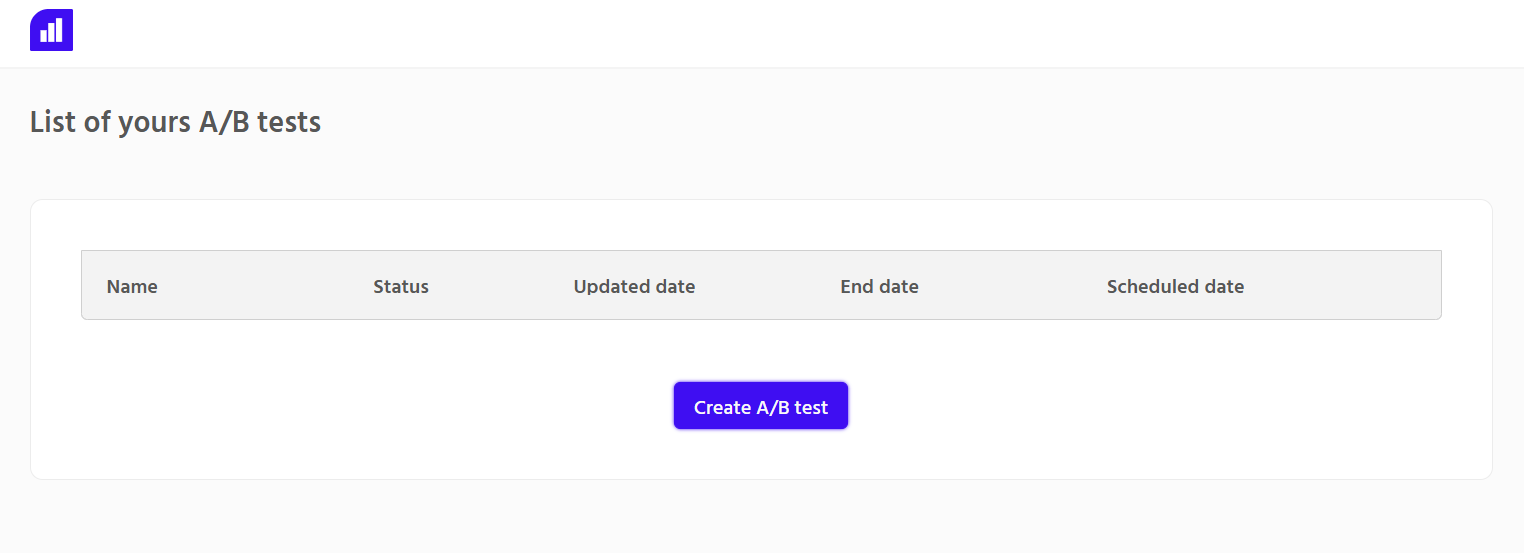
2. Create an A/B Test
-
A/B test name :
Enter a name for your test.
-
A/B test duration
Choose how long your test will run (between 1 and 30 days).
We recommend running your test for at least 15 days to ensure statistical significance. -
Schedule
You can schedule your test to start later by selecting a specific launch date and time.
tipThe “End date” label appears in both the Duration and Schedule sections.
It indicates the date your test will end. -
Theme
Select the theme where the test will run.
importantFor your first selection, you’ll see this message :
You need to install the extension on your theme.
-
(1) Click the link, this will open Shopify.
-
(2) Make sure lyntest sdk is checked on the left side.
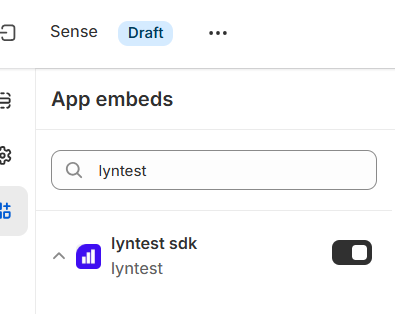
-
(3) Then click Save (top-right corner).
-
(4) Close the tab, return to the A/B Test page, and click the button:
If the extension was installed correctly, both the link and button will disappear.
-
-
Add a variant and set traffic split
Once you’ve added a variant, you can define the traffic split between versions.In the example above :
- Control : 40% of visitors will see the original store version.
- Variant : 60% will see the modified version.
3. Edit the Variant
If your store is password-protected, please log in before continuing.
Next to “Variant”, you can edit or delete it:
Clicking Edit redirects you to your store with the Lyntest editor open:
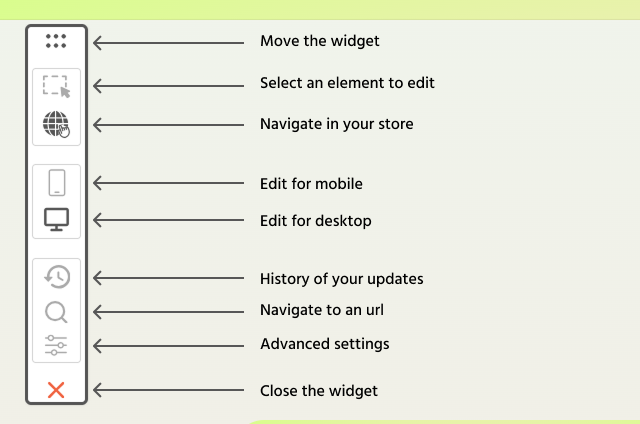
Making changes
You can select and modify any element on your store.
All changes are saved automatically.
When finished, click the red cross to close the editor.
4. Launch your test
At the bottom of the page, click “Launch Test.”
The test status at the top will change to Live.
For scheduled tests, we’ll automatically start the test at the defined date and time.
Your test is now live ! 🎉🎉🎉
5. Analytics

Sales calculation uses Net Sales : the amount paid by customers after discounts, excluding taxes and shipping.
Uplift is shown in green for each metric: conversion rate, revenue per visitor, and average order value.
It represents the estimated percentage improvement of the variant over the control, based on the Bayesian model (not a simple ratio).
This appears once you reach 30 orders per version.
Winner detection
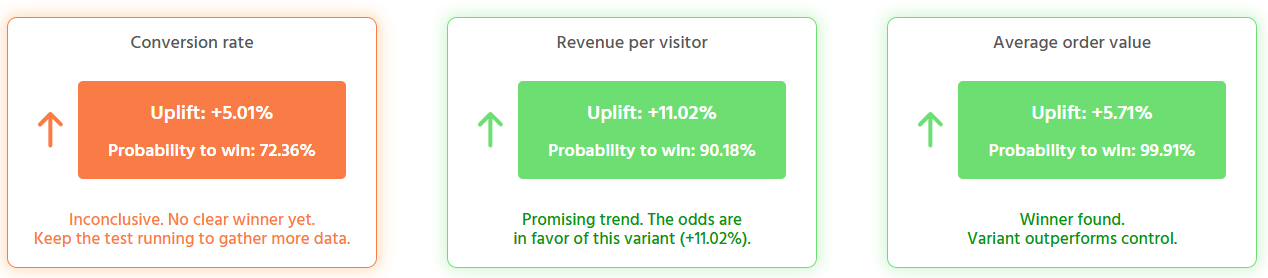
This section appears after 30 orders per version.
It provides a clear performance verdict for the Variant across conversion rate, revenue per visitor , and average order value , explicitly showing if it outperforms the Control.
At 30 orders per version:
- The winner detection section appears : consider this a preliminary analysis.
At 100 orders per version:
- You can start making decisions based on the winner detection results.
Multi-Page Testing
If you edited a page that isn’t a product page, Lyntest will show your overall store performance.
If you edited a product page, Lyntest will show its individual performance.
You edited the home page, product page 1, and product page 2.
Analytics will display:
- Overall store performance
- Product page 1 performance
- Product page 2 performance